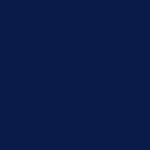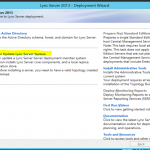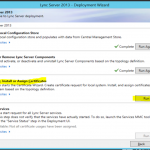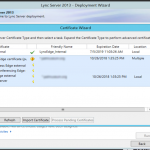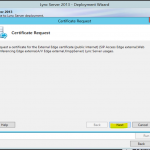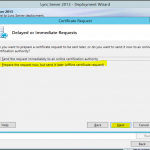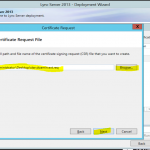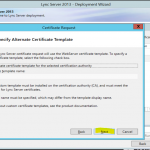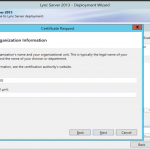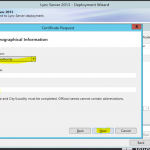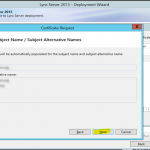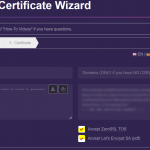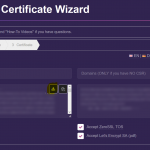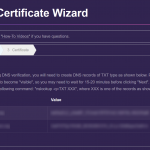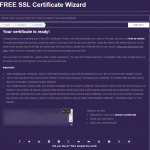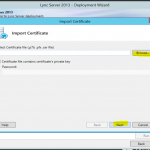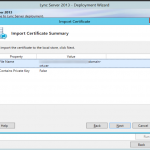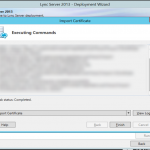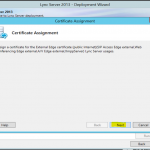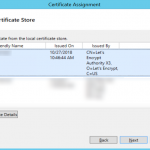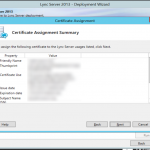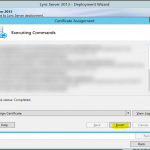Let’s encrypt certificate for Lync (Skype for Business)
| October 27th, 2018Assign a new wildcard certificate for Lync Edge
Let’s Encrypt is a free, automated, and open Certificate Authority. It has a limitation for 3 month, but it can be automatically renewed.
Follow the below steps to use let’s encrypt certificate on a Lync server:
- Search and open “Lync Server Deployment Wizard”
- Once open, click on “Install or update Lync Server System”
- Click on “Request, Install or Assign Certificates”
- Delete the expired Certificate then click on “Request”
- Next, then choose “Prepare the request now, but sent it later …”
- Choose the name and path for the request file and click on next
- Choose a friendly name, such as *.domain.ext, then fill in the required details and click next until you get to the last step. Click on View and copy the generated request
- Go to https://zerossl.com/free-ssl and enter your email address (optional, but you get renewal alerts). Paste the request code on the right side. You can either choose DNS or HTML validation, I choose DNS. Accept the terms and click next
- Download the key for future renewals
- Add the DNS TXT records or upload the HTML verification files
- After the verification is complete, click next and download the new issued certificate
- Rename the downloaded file extenstion to cer and get back to “Lync server Install or update Lync Server System”. Click on “import certificate”, choose the downloaded certificate and flow the wizard until the end
- Click on Assign, then choose the latest certificate and continue until the end
- Restart Lync services or the server and all should be fine